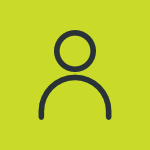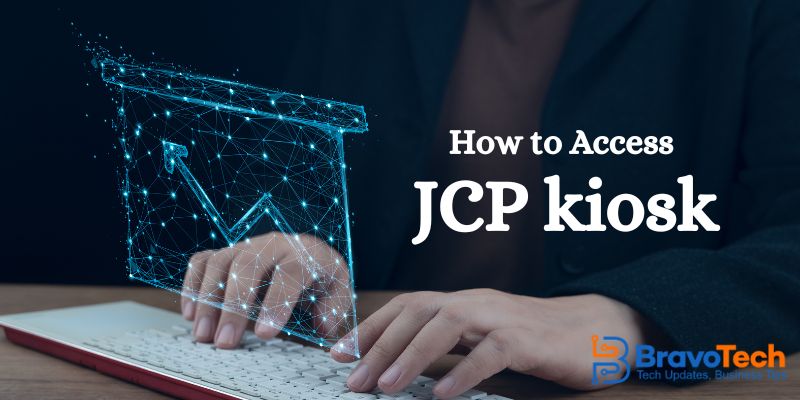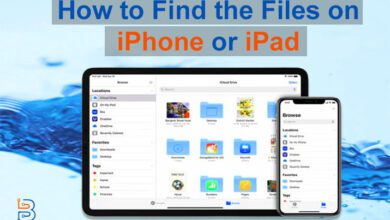How to Zip and Unzip Files on PC

Downloading and sharing large data can be time-consuming. It also takes more storage space when stored. So, people zip and unzip files on PC while storing or sharing them. It is actually compressing and uncompressing the available data. It can help you save both time and storage.
In this article, we will discuss how you can zip and unzip files on PC. Doing it on modern operating systems is super easy. We will discuss different methods of doing it for your convenience. So, let’s start.
What Does it Mean to Zip and Unzip Files?
Zipping a file means compressing its data in an archive file. Computers do it by finding similar patterns within the data. For example, if the file has data “AAAAA”, the computer will compress it into “5A”.
It’s just an example. However, the compression works in a similar way.
On the other hand, unzipping a file on a PC means uncompressing the data. Computers read the archive file and extract all the data present in it.
Put simply, it’s like packing your luggage while going somewhere. You pack (zip) everything in a suitcase to carry it easily. After reaching the destination, you unpack (unzip) it to use the items.
How to Zip and Unzip Files on PC?
You can zip and unzip files on PC very easily. That’s something that modern PCs come equipped with. Third-party software is also an option, though.
Zipping Files on Windows:
Zipping files can be done by following some simple instructions. They are listed below:
- Make a folder first if you wish to save the data there.
To do it, right-click on your screen and select “New.” - Now, click on “Folder”.


Now, save any file that you want to compress here.
- Once done, right-click on the folder.
- Now, go to the “Send to” option.
- Here, you have to select the “Compressed (Zipped) Folder” option.


- Your files will be zipped in the folder.


Zipping Files Mac:
Here are the instructions for zipping files on Mac:
- First, you have to create a new folder. You can do it with the usual method (by going to the finder and creating the folder).


- Once done, get all the files you want to compress in this folder.
- Now, right-click on the folder.
- Click on the “Compress” button to zip it.


- You can also batch-compress different folders by selecting them all at once.
Unzipping Files on Windows:
Here’s how to unzip files on Windows.
- View the files in the compressed folder first. Double-clicking on it will allow you to do that. But it’s not a necessary step.
- Now, you can click on the “Extract All” icon. It’s located on the top of the Window.


- Select the location where these files will be extracted.


- You can also select the option of seeing the files that are extracted during the process.


- Click on the extract button after that to initiate the process.


- The extraction time will depend on the size of the files.
Unzipping Files on Mac:
The instructions for unzipping files on Mac are listed below:
- You have to copy the folder where you want to extract the files (it’s an optional step).


- After that, double-click on the zipped folder.


- This will begin the extraction process. These files will become available to you when the procedure is complete.
So, that’s how to zip and unzip files on PC.
Things to Keep in Consideration:
There are some important things you have to keep in consideration about zipping and unzipping files. Their details are given below:
- Zipping best works on files that have repeated data. They include text documents, spreadsheets, etc.
- Files that are pre-compressed will not get zipped much further.
- You can zip large archives into different folders for convenience.
- Make sure that you received the files from a trusted source before unzipping them. This can help you stay safe from viruses.
- Don’t forget to choose the right destination folder before unzipping files. It will help you easily find them later.
- You can try out different zip software as well. They can help you better with the compression and uncompression of the data.
Final Words
To conclude it all, people zip and unzip files on PC to save their storage. It’s also a good way of saving time while sharing data. This process is all about compressing and uncompressing data. Modern PCs use advanced techniques to perform this action.
They have built-in programs for both zipping and unzipping. Doing it on both Windows and Mac is very easy. You just have to follow some simple instructions. We have discussed these instructions in detail in the information shared above. Besides that, we’ve also discussed some points you should keep in consideration. Consider them the tips that can help you out with zipping and unzipping.
FAQs:
What is the benefit of zipping files on a PC?
Zipping files can help you store and share data easily.
Does this compromise the quality of the data?
No. Doing this does not compromise the quality of the data at all.
Is this a safe process of storing and sharing files?
Yes. It is a safe way of storing and sharing files.
Can I do this with the files on my mobile phone as well?
Yes. Modern mobile phones allow you to zip and unzip files as well. You may need software for doing this, however.