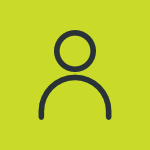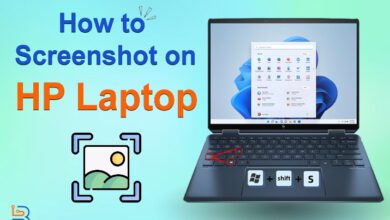Apple has always been the epitome of security. All of its devices are tightly secured and no unauthorized person can access it. Recently, they have taken this protection to the next level. Now, they’re offering the Stolen Device Protection for iPhones and iPads. This feature comes in handy for saving data in case your device gets stolen.
Although the advantages are tremendous, some people still do not want to use it. Thus, they look for ways to turn it off. In this guide, I have mentioned steps to help you learn how to turn off stolen device protection for iPhone.
How to Turn Off Stolen Device Protection for iPhone?
Here are the details about it:
- Open the Settings section of your iPhone.
- Now, click on the “Face ID & Passcode” option.

- Once done, enter the passcode of your device.
- In this section, look for the option of “Stolen Device Protection”.

- This option will be toggled on.
- Click on it to turn it off.

That’s how to turn off Stolen Device Protection for iPhone.
Turning this feature on:
You might need to turn it on later. So, here are the guidelines:
- For this purpose, you first need to enable the Find My feature on your phone.
- To do that, open the settings of your phone.
- Now, go to your Apple ID information.
- Here, look for the “Find My” option.

- Now, click on the “Find My iPhone’ option.
- Make sure to toggle it on.

- Now, go back to the main settings.
- Here, again go to the passcode section.

- Enter the passcode for the device.
- Now, scroll down again and toggle on the “Stolen Device Protection” option.

Important Points of Consideration
Here are the details of these points:
- This feature is available on iOS 17.3 or newer software.
- Apple has also given this feature to iPads. It is available on iPadOS 17.3 as well.
- You cannot turn this feature on without enabling Find My Device.
- If an unauthorized person accesses or tries changing settings, they will be asked for Face ID or Touch ID authentication.
- Keep your data backed up so that you can restore it properly later.
Read Also: How to Screenshot on iPad (2024 Guide)
Concluding Thoughts
That’s all about how to protect your turn off stolen device protection on iPhone. There is almost no competitor to Apple when it comes to ensuring the security of a device. They offer useful features that help you keep your data safe and protected easily and stolen device protection is one of the greatest examples of this.
Enabling and disabling this feature is easy as well. I have discussed the steps to perform this operation. You only have to understand and follow them accurately so that you can have your hands on the desired results.
FAQs
Can I enable the Stolen Device Protection feature without turning on Find My Device?
No. You have to turn on Find My Device to enable this feature.
From where do I erase a stolen phone’s data?
In the case of the iPhone, you can erase it by going to the iCloud website.
Can I disable the phone without my Apple ID?
No. Apple ID is compulsory for disabling the phone.
Can a thief change settings if he knows my passcode?
No. The thief will have to provide the Apple ID password in order to do that.