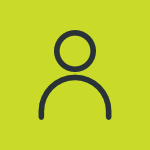Are you tired of paying for subscriptions to any Apple service? If yes, then why haven’t you yet considered the iCloud Family Sharing? I know that it is hard to save money for such payments when all your family members are using Apple devices. Fortunately, Apple allows you to share subscriptions, music, movies, and more, including Apple services and purchases, with your six family members.
I know you are amazed and curious at the same time. Now, a question that has been raised is how to set up iCloud Family Sharing. Don’t worry if you don’t have any idea about that because I am still at your service.
iCloud Family Sharing – An Introduction
iCloud Family Sharing is a feature Apple powers for its users. This feature allows Apple users to share access to multiple Apple services, iCloud storage plans, and purchases. However, this feature only allows six persons to share access without requiring their Apple IDs to access every service.
Why doesn’t Apple demand their Apple IDs?
This is an interesting question. Let’s make it simple. When there are several accesses to a single platform, then everyone will be concerned for his own privacy. Therefore, Apple doesn’t ask for any Apple ID to select them as your family members on iCloud Family plan.
Guide to Set Up iCloud Family Sharing
If you are interested in knowing how to set up iCloud Family Sharing, then keep reading! I have compiled this comprehensive guide to get a solution for your consideration. Let’s start!
Step 1- Navigate to App Menu
First of all, you need to unlock your iPhone and navigate to the app menu. Every operating system (OS) has given access to the mobile settings in the control panel, but this is not for iOS. It showcases settings in the app menu, therefore, you need to navigate to the app menu to proceed with the procedure.
Step 2- Open Settings
After navigating to the app menu, you need to access your iPhone settings. iOS has made sure that each and every customization option is presented in the settings. As with other customization options, the iCloud Family plan option also will be available here. But how do you find it? Don’t worry! This is not that complex. How? Let’s find out in the next step.
Step 3- Click on Your Apple ID
To navigate to the iCloud Family plan option, you need to access your Apple ID first. When you open the settings, you see different options, such as Wi-Fi and more. You didn’t get the family sharing, right? If yes, then how do you access the option? Just open your Apple ID option, and you will be left surprised.
Step 4- Select Family Sharing
After accessing the Apple ID, you need to access the Family Sharing option right on the downside with other options. Whenever you need to access something that is relevant to your iCloud, you ultimately have to access your Apple ID. This ensures that you have set up what you are going to set up before. Furthermore, after selecting the Family Sharing option, you will see multiple options. Now, what to do there? Come, I am still at your service.
Step 5- Click Subscriptions
After accessing the Family Sharing option, you need to choose the option “Subscription” wisely. The reason behind this wiseness is that options will take you anywhere to spend your money.
In addition, if you choose the “Purchase Sharing” option, then it may cause you to pay some bills again. Don’t worry! I told you before. So, you don’t have to worry about spending more and more money on sharing access.
Step 6- Share Access
After choosing the “Subscription” option, you need to follow the instructions provided by the Apple Device. These instructions just make sure that you have subscribed to a plan or to an Apple service that you are going to share with homies.
Moreover, if you don’t have any subscriptions, then you may need to buy one first. After following the instructions, you will be able to choose candidates to become your family members on the iCloud Family Sharing.
The Closing Remarks
Setting up iCloud Family Sharing is not just a trend but a necessity nowadays because of the increase in inflation. Imagine only one person is paying the bill for six persons’ bread. Nah, nah!!! It’s not in a negative way, but think in a positive way.
For instance, you are saving for five persons’ bread instead of paying for six persons. In the above section, I have prepared a comprehensive guide on how to set up iCloud Family Sharing.
FAQs
Q1- How many members can I add to iCloud Family Sharing?
Apple users have permission to share access of Apple services and other applications with only six persons. These six persons are considered as your family members who can access several platforms even if they haven’t paid for them.
Q2- Can my family members see my iCloud photos?
The answer to this question is no. No family members can see each other’s iCloud photos because Apple is concerned with individuals’ privacy.
Q3- Is Apple Family Sharing free?
Yes. Apple’s Family Sharing is completely free for Apple users. It means users can add six people to their iCloud Family Sharing without breaking the bank.
Q4- Is iCloud storage free?
Initially, yes. iCloud storage is completely free. In the first step, users get 5 GB of data without asking for money. Now, if you have used 5 GB of cloud storage, then you have to purchase more because Apple only offers you 5 GB.
Q5- Which iPhone has 1TB storage?
Firstly, the iPhone 13 Pro has introduced the 1TB storage variant in the market, and now the iPhone 16 will change the storage game by offering a 2TB storage variant.