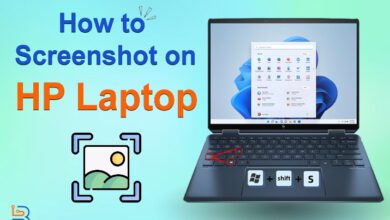A screenshot is one of the best features offered on all mobile devices. Whether you want to save a specific Twitter thread, or a recipe, or capture anything that appears on your device, this is the perfect feature to do so.
It’s a simple feature yet it can be a bit confusing to use on iPads. Many users do not know how to screenshot on iPad properly. I was also confused about it when I first switched from an Android tablet to an iPad.
Fortunately, I figured it out pretty quickly, and now I want to share the method with you as well. In this article, I’ll cover different ways you can take a screenshot on your iPad easily. Let’s start.
Methods to Take a Screenshot on iPad
There are numerous methods to take a screenshot on iPad from which you can choose the most appropriate and easy one in order to capture a specific moment from a video, social media, or more. You can capture a specific moment via your iPad’s home button, volume buttons, or Assistive Touch functionality. Here is a step-by-step instruction on taking a screenshot from your iPad via using multiple methods:
How to take a screenshot on your iPad using the Home Button?
Several old iPad models have the Home button and it can be used to take screenshots.
Some of these models include:
Here’s how to take a screenshot on these iPad models:
How do you screenshot an iPad using the Home Button?
Start creating Verdict in seconds, and convert more of your visitors into leads.
- Look for the home button present on your iPad.
- Locate the top power button on your iPad.
- Press both the Home and the top buttons simultaneously.
- If these buttons are pressed correctly, you will experience a white flash on your entire iPad’s screen.
- The screenshot will be captured and saved in the Photo Library.
- If you are facing problems while capturing a moment then try pressing the home button first, then press the top button, and release both buttons instantly.
How do you screenshot an iPad without using the Home Button?
Start creating Verdict in seconds, and convert more of your visitors into leads.
You can easily take a screenshot on those iPads, such as the iPad 10th Generation that does not have a home button. You can easily take a screenshot on those iPads that do not have a home button, as you only have to press the volume buttons by following the same method that is described below:
- Find the volume buttons on your iPad as in some models these are present on the right sides, and some have these buttons on top.
- Press the top and the volume up button at the same time to capture a screenshot.
- If both of these buttons are pressed correctly then the screenshot will be saved in the Photos application.
How to Screenshot on iPad Without Using Assertive Touch?
Start creating Verdict in seconds, and convert more of your visitors into leads.
There are multiple ways to capture a screenshot from which iPad users can easily take it without facing any difficulty. Here is a step-wise procedure on how to take a screenshot without using the button combinations:
- Go to the Settings app.
- Tap on General.
- Go to Accessibility.
- Tap on Touch.
- Click on AssistiveTouch.
- Then click on the button present at the top of the iPad’s screen.
- You can also turn on AssistiveTouch from a chatbot assistant by saying “Turn on AssistiveTouch”.
- A small virtual button will appear on your iPad’s screen.
- Tap on the assistive touch button at the top of the screen.
- Go to Device and Click More.
- Select Screenshot.
Tips Related to How to Screenshot on iPad
Start creating Verdict in seconds, and convert more of your visitors into leads.
- You must press the top and the volume buttons quickly at the same time in order to take an instant screenshot.
- You can also edit the screenshot by tapping on it after capturing it from the lower left corner of the iPad screen.
- In order to see a saved screenshot you can go to the Photos app to access it.
- You can also save the screenshot as a PDF file by tapping on the screenshot from the lower left corner of the screen to open the editing menu and then and click on Save PDF.
- You can directly share your screenshot with your friends and family from the editor menu while making some changes to it.
Final Words
Start creating Verdict in seconds, and convert more of your visitors into leads.
Taking a screenshot on iPad is an extremely easy process that allows every user to capture a specific moment in less time. This feature allows you to capture valuable moments from a video clip, and save multiple cooking recipes and any other text snippets.
The procedures mentioned above in this guide are highly beneficial for both old and new iPad users. So, you can instantly take screenshots. You can also access these from the Photos app which enables you to share, edit, or delete according to your requirements.
FAQs
Start creating Verdict in seconds, and convert more of your visitors into leads.
Can you take a screenshot on an iPad?
Yes. Taking screenshots on an iPad is possible. Apple has included this feature on both older and newer models.
How do you screenshot on a iPad?
You can do it by using the Home button as well as with the assertive touch method. On newer models, you can use the power and volume-up button to take a screenshot easily.
Where are my Screenshots stored on iPad?
The screenshots are saved in the Photos app from which you can easily access, edit, share and delete them.
How to take a screenshot on my iPad if my home button isn’t working?
The best way to take a screenshot without the home button is by using the assertive touch feature. This feature is enabled from settings and has the option of capturing a photo of whatever is on the screen.
How to share a screenshot from iPad?
You can share a screenshot by accessing it from the Photos app by choosing a suitable sharing option. It is just like sharing any other picture from your iOS device.